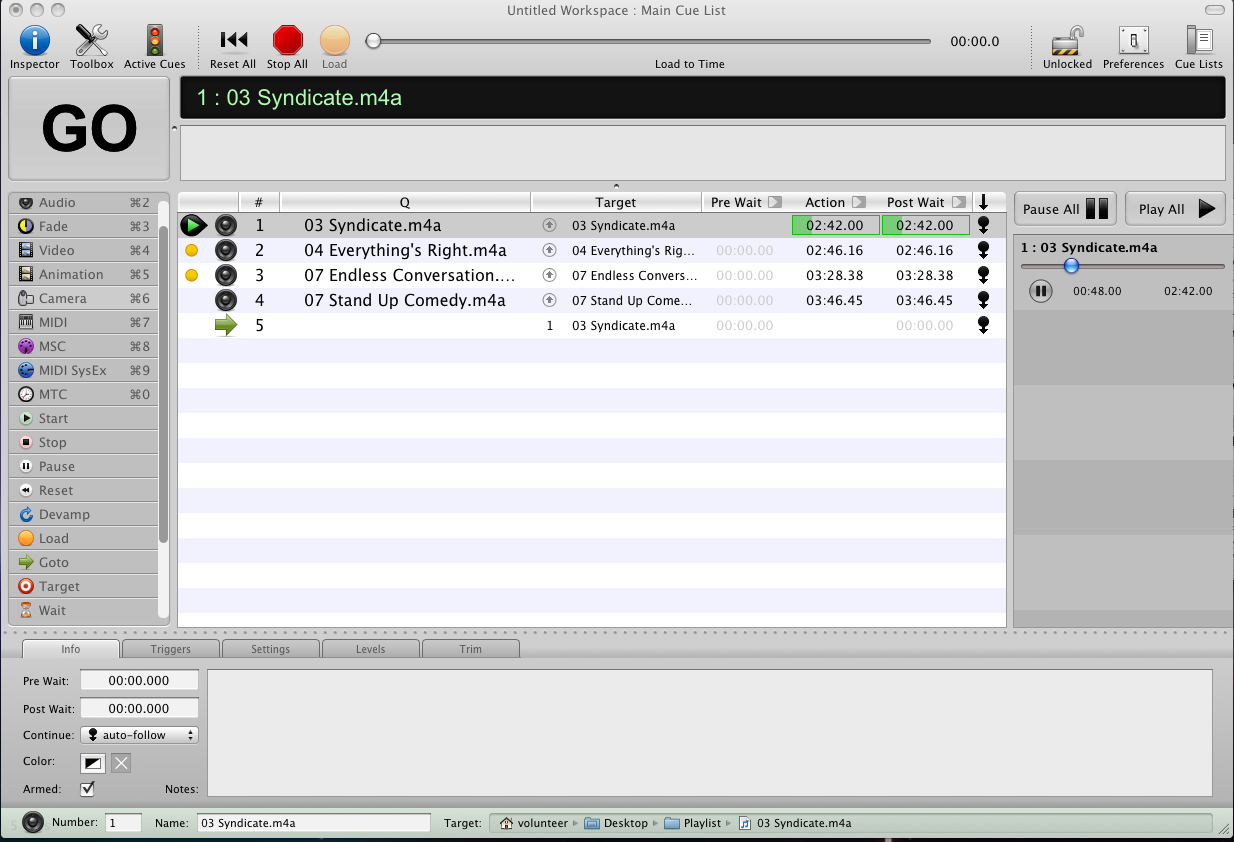
Playing In Order
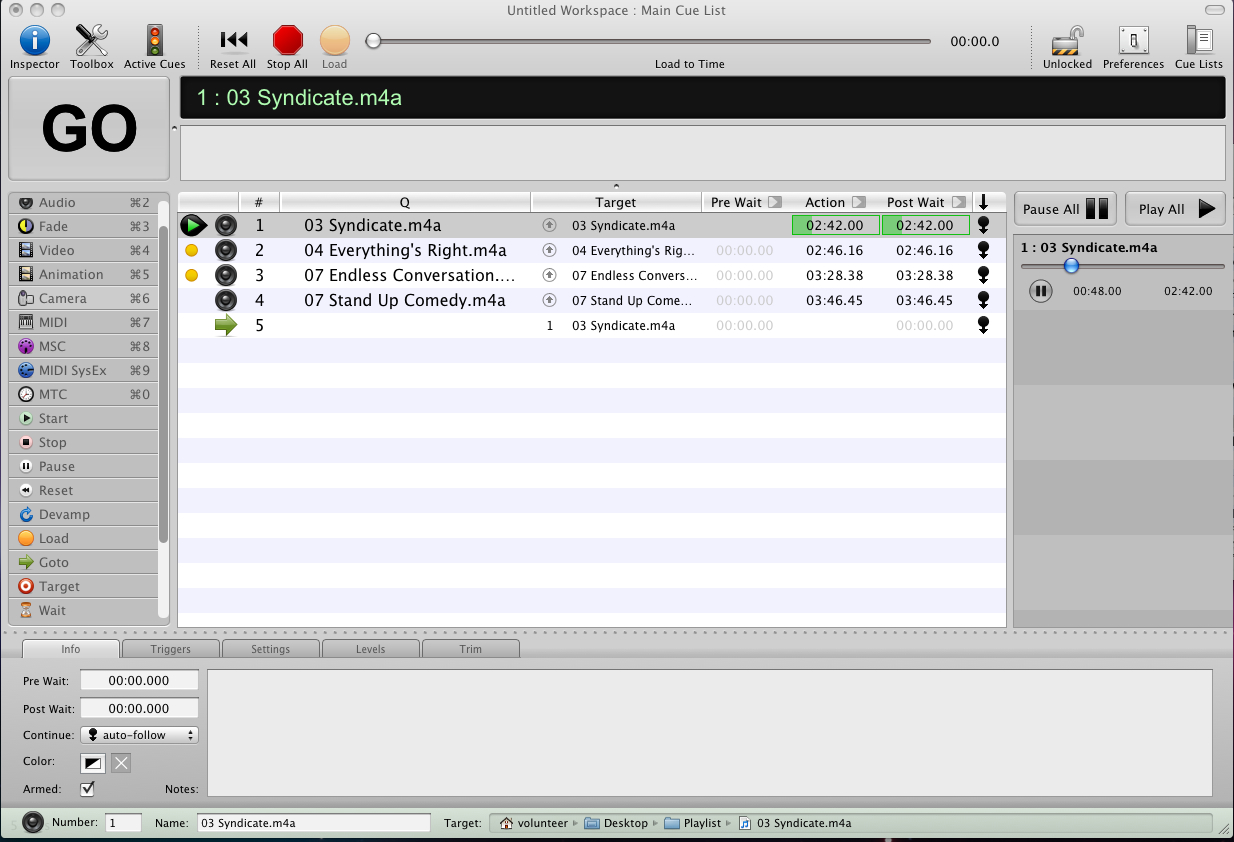
I had hoped to have this up earlier, but I ran into some technical problems with the blog. All is well now so here goes.
I think I’ve mentioned this before, but QLab is a cool little program that I’ve been using for a while now for some of our playback needs. We use it mostly for little one-off’s like a sound effect or a special music track. It’s designed for theatrical use, and there’s a lot of power in it that we barely touch. The thing that I like the most about it is that I’ve got it setup so I can trigger cues in QLab via snapshots in the Venue.
One of the things that frustrated me with QLab in the past was that I couldn’t create a simple playlist of songs in it very easily, but with the latest version I’ve found a way to do this. It’s still not as intuitive as setting up a playlist in iTunes, but for a short list it seems to work pretty good. Lately, I’ve been using this for walk-out music after our last service on Sunday. Our walk-in/out music is generally playing off a machine in our amp room in a constant loop, but I like using QLab after the last service because I can set up a short playlist of 2 or 3 songs so there’s a definitive end to the music.
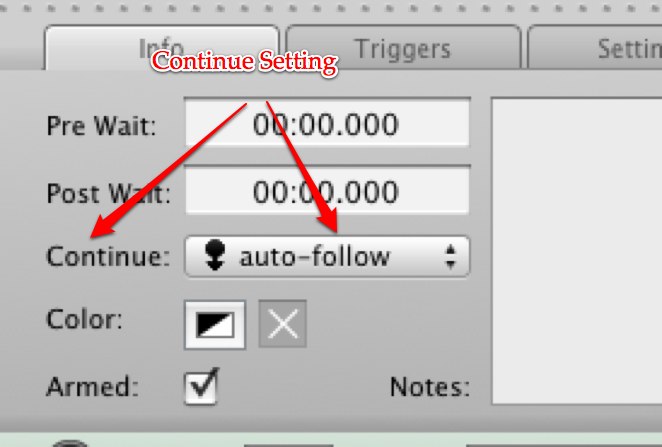
Setting a playlist up is fairly simple. Adding audio to QLab is as simple as dragging your sound files into the workspace, and then you can drag them around to rearrange them if necessary. Once you have your audio cues in, you need to modify each cue’s setting to get the cues to “auto-follow”. This is found on the Info tab for the cue in the “Continue” menu. When a cue is set to auto-follow, the cue following it will automatically start when the selected cue finishes. I haven’t found a way to do this to a batch, yet, which is why this works best for smaller lists; maybe someone can write a script….
If you want your playlist to loop, that’s pretty easy to set up, too. You just need to add a Goto cue to the end of your list. Then you drag the first song on your list down to the target for the Goto cue. Make sure the Goto cue is set to “auto-follow”, and you’re good to go.
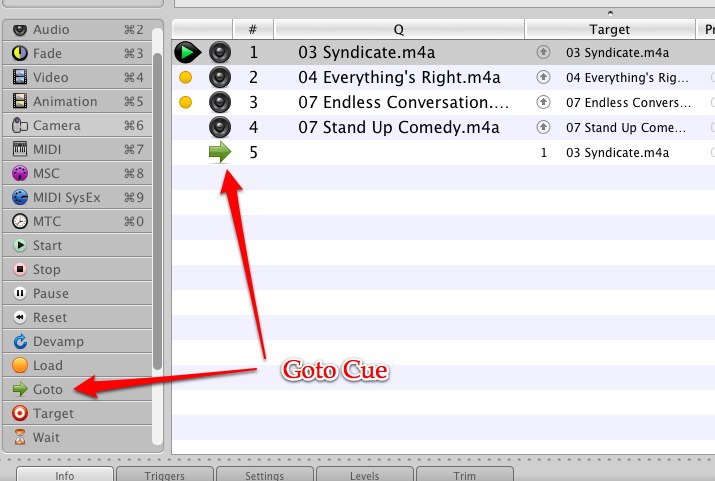
One thing to note is that we’ve found that QLab likes newer machines with power. We had it running on a Mac Mini, but when we upgraded to Leopard to run the latest version of QLab it choked. We had it working, but it was pretty slow to respond. This is important to keep in mind because when you set a lot of cues to auto-follow, QLab will pre-load them all for instant playback. On a faster machine, you might not have a problem with this, but on our old Mac Mini I sometimes wondered if it was going to play. We recently swapped out the Mac Mini for an “old” G5 we had, and I feel much more confident in our QLab machine now. I’m hoping to find some more uses for the software in the future because it really is a cool program.
Oh, and did I mention that QLab is still free…..
Currently Reading:
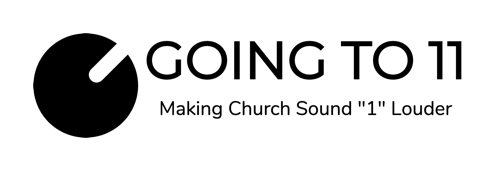
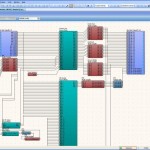 Next Post
Next Post