My Latest Discovery
I figured out how to do something today that I’ve been trying to do for a long time now. As I’ve said before, we use iTunes for all our pre- and post-service music needs and have on occasion used it for cues within a service. While I am looking at alternatives, iTunes has been a great fit 90% of the time. However, one thing I’ve always wanted to do was control it from the Venue via snapshots. Today I figured out how.
Very often at the end of the service, our producers would like a specific song to begin playing immediately for the walk-out to complement a certain mood or message from the service. The song then needs to flow seamlessly into a regular walk-in/out playlist. This is easily accomplished in iTunes by adding the song to a playlist, un-checking it, and then playing the song. By simply highlighting the desired song, pressing the “return” key on a mac will begin playback of the selected song. Our problem is that iTunes is out of reach from where the FOH engineer spends most of his time so pulling down the speaker, starting iTunes, and pushing iTunes up is tough to do in the time our producers want it to happen. Having a snapshot handle the crossfade between speaker and iTunes doesn’t work, either, because our producers don’t like the amount of “dead air” between bringing the speaker down and starting iTunes; they want iTunes to start right away. When we have an audio assistant at FOH, the transition is easily accomplished because he can start playback while the FOH engineer handles the mix side. However, it is rare we have an assistant hese days so the burden is on the FOH engineer. So the best solution I could think of would be to use MIDI to start and stop playback.
I actually figured out how to do this while looking into an iTunes alternative. While iTunes works fine for a playlist of music, it’s not so great for one-off cues such as sound FX. I was looking for a program that could handle both playlists and one-off cues, and in the process of asking a developer a question he mentioned that I could use a program called midiStroke to control his program via midi. MidiStroke is a free Mac application that converts Midi messages into keystrokes. It sounds like the developer is working on implementing what I’m looking for, but in the meantime all I really needed all this time was midiStroke.
The great thing about midiStroke is you can use it for any program on the Mac and could even grab a midi controller to fire cues with. Basically, all I did was open midiStroke and configure it to “press” either the “return” key or the spacebar when it receives a specific midi “Note On” message; I have a different note for each key. Then I program two midi snapshots in the Venue to send the message to stop playback once the service starts, and then to restart when the service is over. The response I was getting this afternoon from using the Venue was actually smoother than using a traditional mouse or keyboard to do the same thing.
I’m still looking for a more powerful program than iTunes for handling a variety of cue and playback needs, but in the meantime this is going to work great for the vast majority of our Sundays.
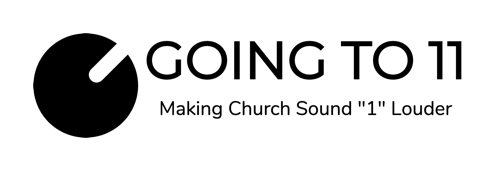
 Previous Post
Previous Post Next Post
Next Post


Dave – great find…just started using it myself. You should also look at http://figure53.com/qlab for SFX playback when you need to layer sounds.
The free version works great for 95% of what you’ll run into when you need more than iTunes. Check it out.
How are you triggering out of the Venue to your mac? Can you assign a user defined button to the different commands? The only way it seems to generate MIDI commands out of the PM1D is on scene changes, which is a royal pain in the neck!!!
tc
The QLab guys are the ones who turned me onto midiStroke. We have a program called FoleyPro that I believe a volunteer developed for use. It works sort of like an Instant Replay where you can click on a button and it plays a sound. I’ll probably use QLab, though, in the future when I don’t have someone who click a mouse.
I just noticed I missed something in your comment, Tim. As far as triggering out of the Venue, I just add the Midi command to a snapshot. I can setup a separate snapshot to trigger iTunes alone, or I can add it to an existing snapshot/cue which will more likely be the case. It’s pretty easy to setup and seemed to work great last Sunday.
Hey Guys,
I am the Senior Product Specialist for Venue and also mix the occasional corporate gig for a major automaker.
Just wanted to point out that Venue is especially good at handling MIDI and MIDI Machine Control. Not only can you use our very simple and intuitive Snapshot system to create snapshots that only effect the MIDI in and out, but you can go one step further and link those snapshots to Events that can be triggered by anything from a console Function Key or Footswitch, to a fader move.
For my shows, I use a program called “Live” by Ableton. It allows all of the functions of sample playback that you need, but goes further and alows you to quickly edit, pitch correct and beat alighn samples and clips to maximize your creativity. It is more sophisticated and takes a bit of time to learn, but the results are fantastic. There are both Mac and PC versions of Live.
Many other programs are made that excel at various forms of Show Control. One of the most popular is SFX by Stage Research (www.stageresearch.com). It is very robust and capable of handling very large productions, however it is PC only.
Please, keep exploring all of the multi-meadia capabilities of Venue. It has enough power to handle just about any show control situation you can imagine.
Keep On Mixing!
Steve
Hi Dave,
Glad that midiStroke came in handy! Just wanted to let you know I did add direct MIDI control of QLab in version 1.2, so if you end up using QLab again, you won’t have to use midiStroke with it anymore. It can now just listen for MIDI messages directly.
Sounds like maybe midiStroke was all ya needed, but I guess it can’t hurt to let you know. 🙂
Cheers,
Chris